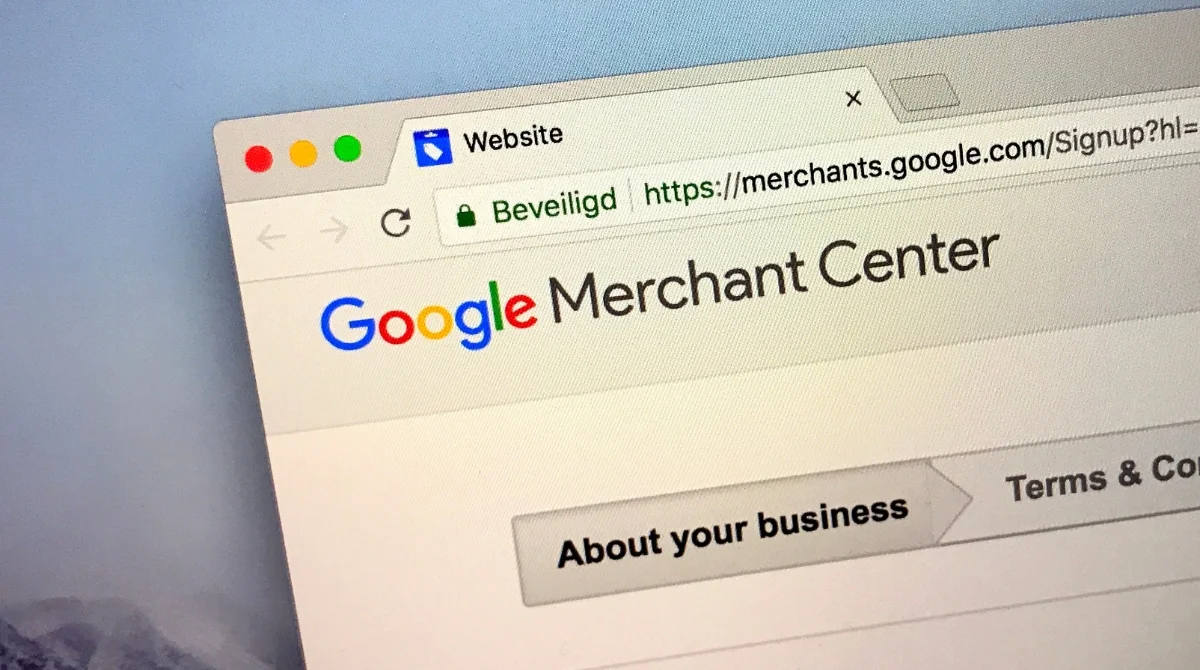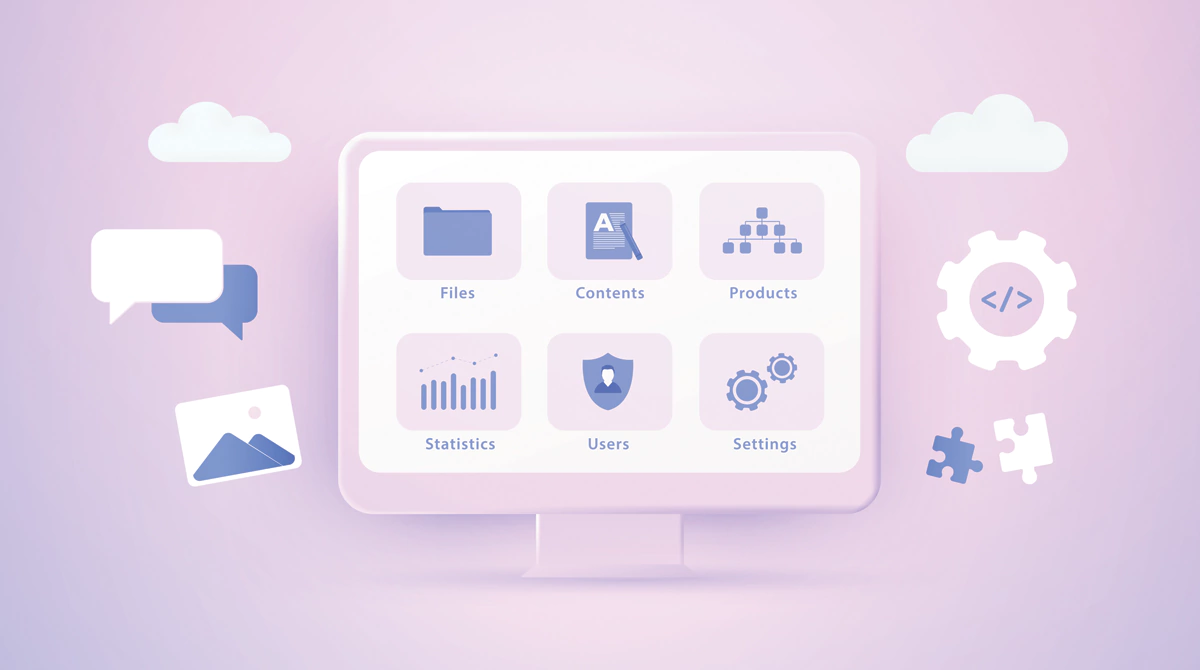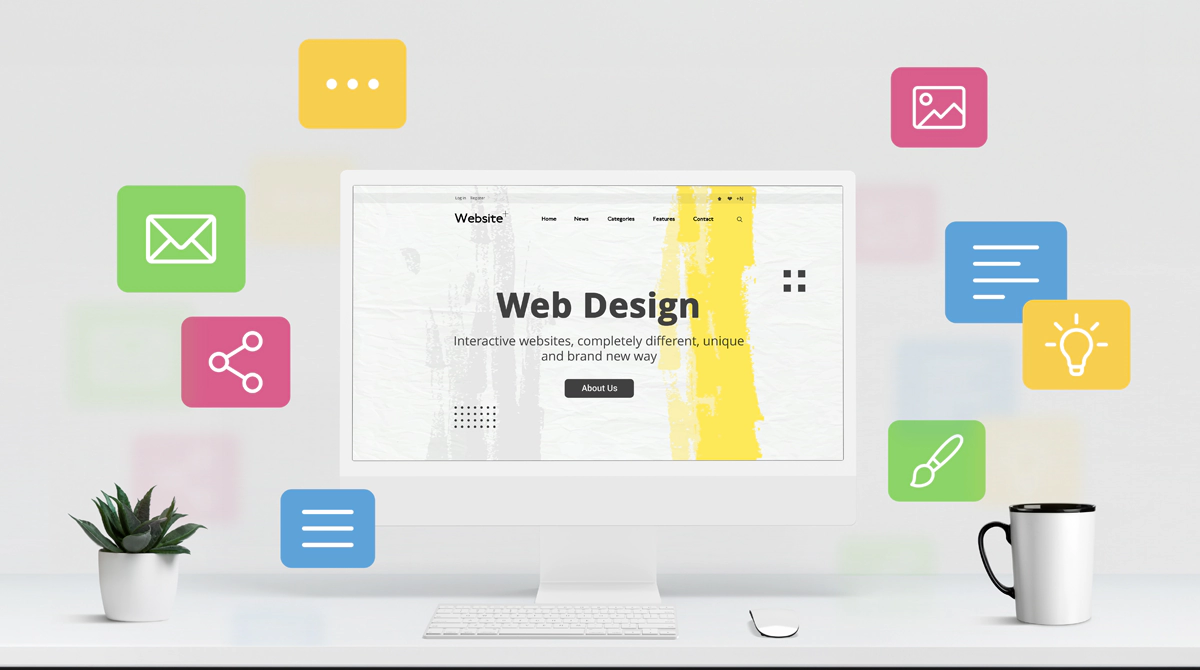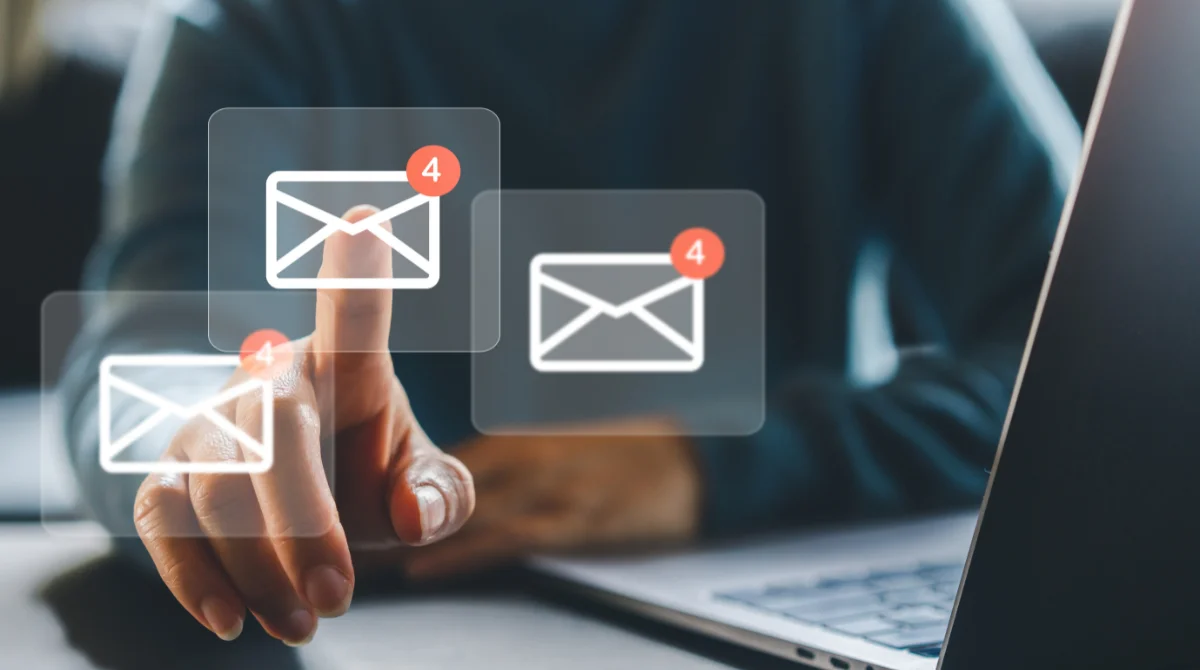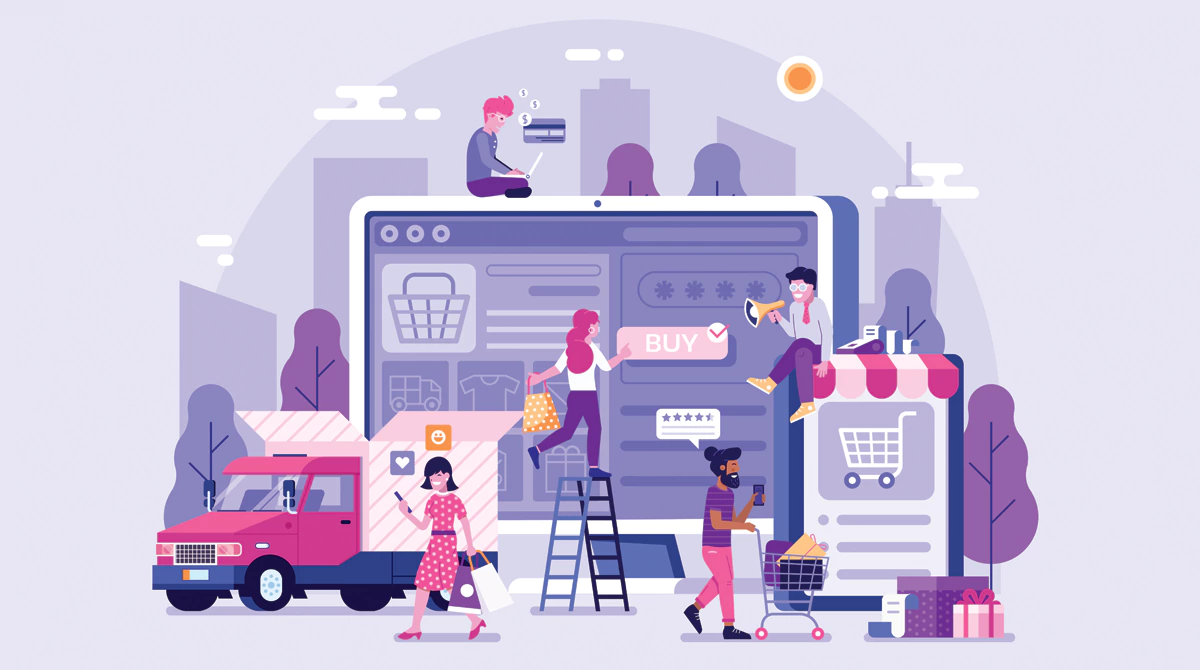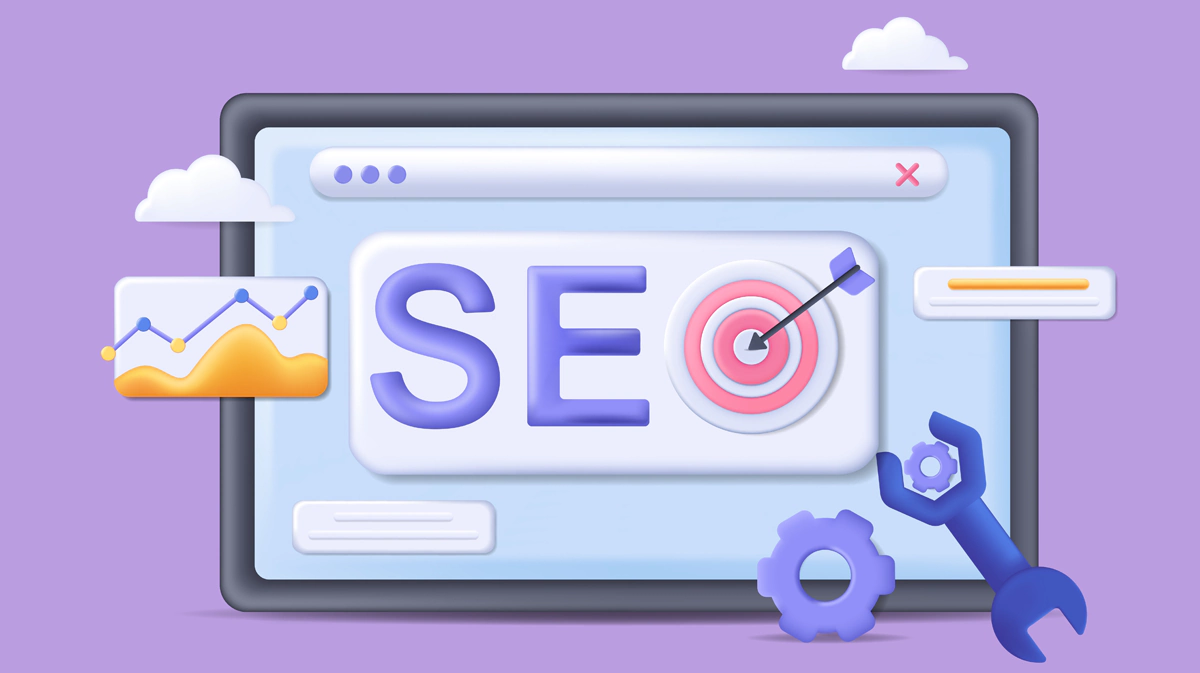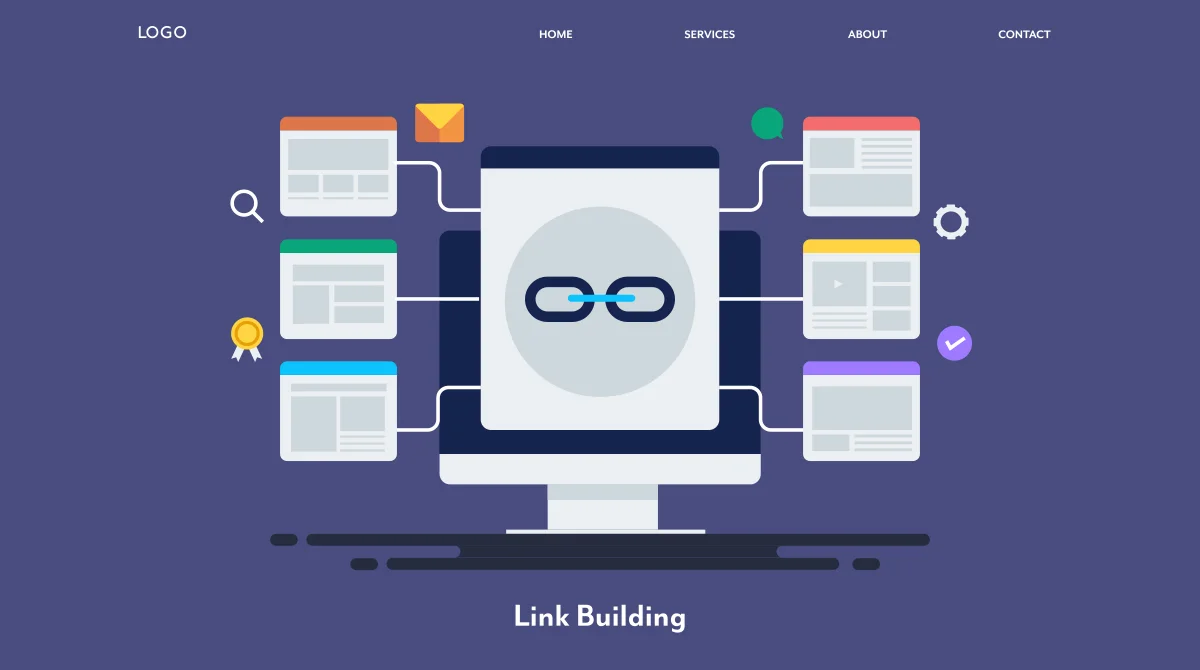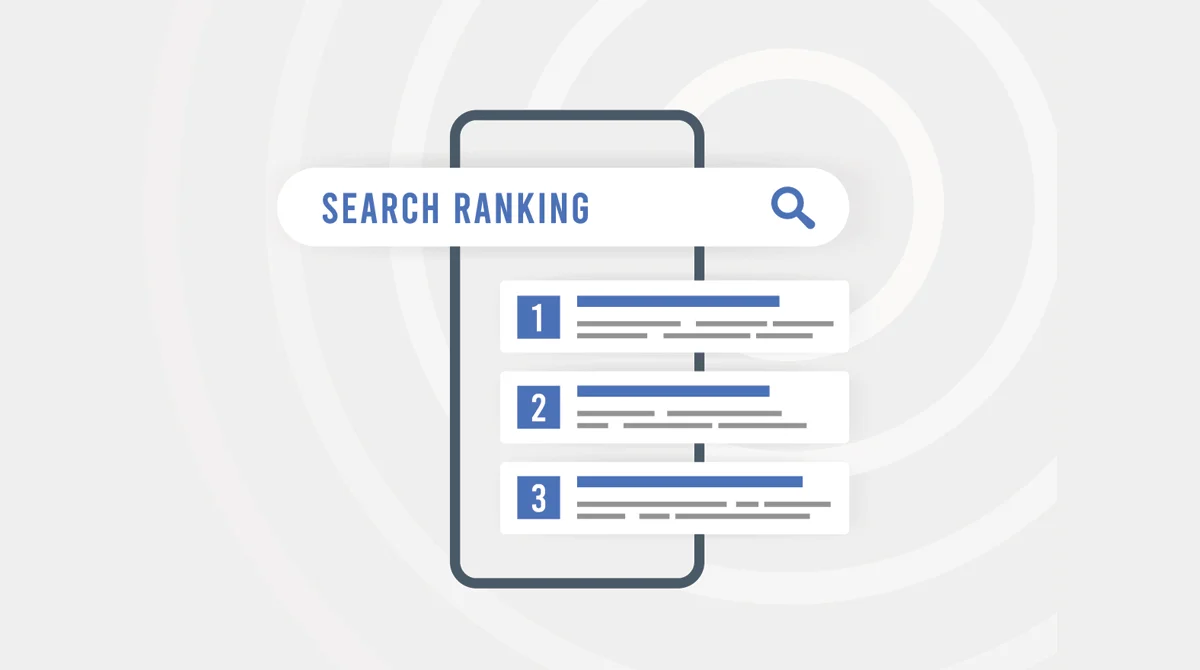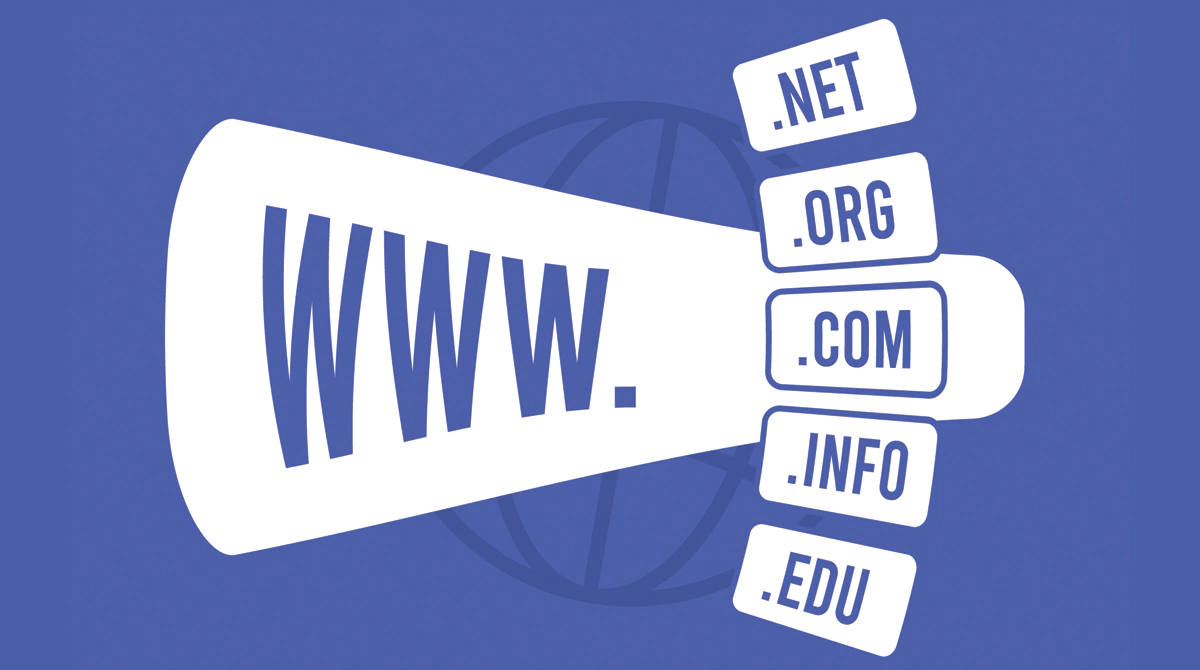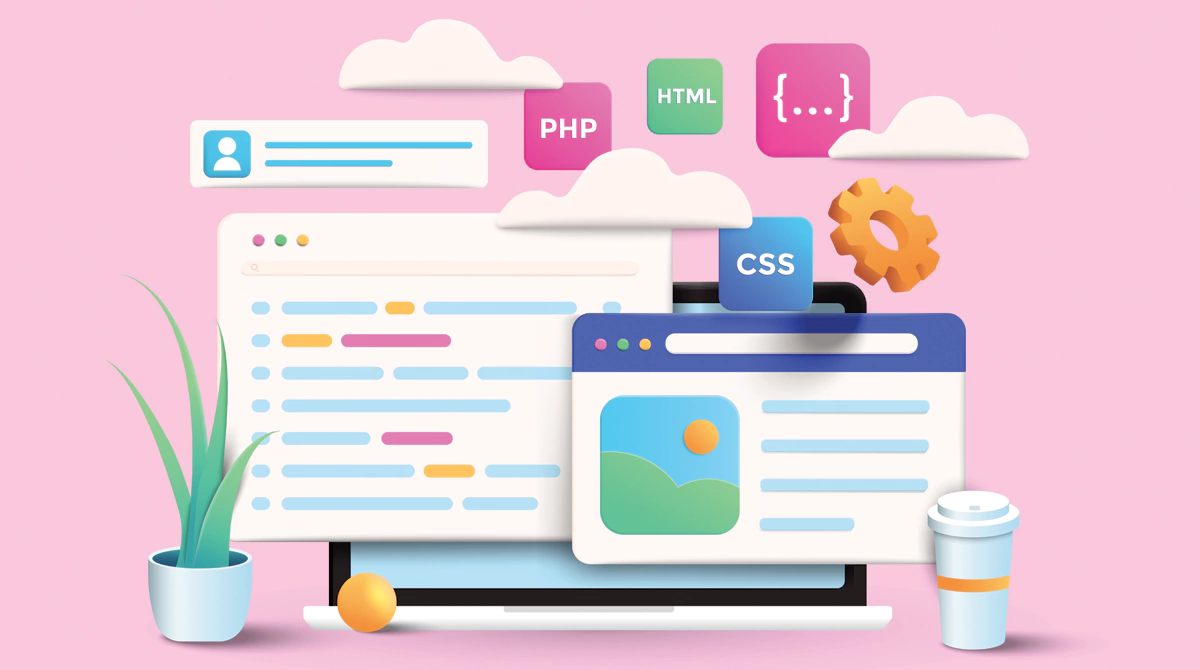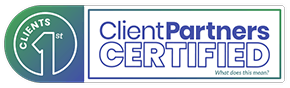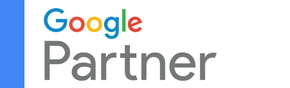As an e-commerce business owner, you might always be searching for ways to grow your business and multiply your reach, but it is no easy feat. In this highly competitive digital marketplace, being present online is not enough to ensure their products are preferred over their competitors. You have to ensure your products take the top spot on SERPs and reach your target audience. But how do you ensure that? How do you give your products and your business an edge over your competitors?
Today, we are going to familiarise you with one tool that can help you with product visibility – Google Merchant Center. Read on to learn what Google Merchant Center is, how it works, and why it is one tool that you need to incorporate into your e-commerce strategy.
What is Google Merchant Center?
Google Merchant Center is an online tool developed by Google that offers businesses a centralised hub where they can upload and manage their product information. All uploaded product data and inventory are displayed across various Google platforms like Google Shopping, Google Search, Google Display Network, and YouTube Ads, helping you connect your e-commerce business to Google’s advertising ecosystem. By centralising product data in one place, you can simplify, streamline and enhance your marketing efforts and build a strong customer base for your business.
Let’s understand in simple terms how Google Merchant Center helps shoppers and e-commerce businesses find each other –
- As the business owner, you will upload all your product details, such as names, prices, photos, and stock availability, to Google Merchant Center.
- Whenever a potential customer searches for a product on Google Search or visit the Google Shopping tab, Google will use the uploaded information to show your products in search results.
- The shopper will click on the product listing, and they will be redirected to your website and make a purchase there.
Simple, right? Let us have a closer look at what the Google Merchant Center exactly is and how it can help your e-commerce business.
Key Features of Google Merchant Center
Product Feed Management
Google Merchant Center allows you to upload your product information to a centralised hub through manual uploads, scheduled feeds, or content APIs. You will have all your product information in one place. It ensures your listings are consistent, accurate, and up-to-date across Google services like Google Shopping, Ads, and Search.
You can integrate your Google Merchant Center profile with platforms like Shopify, WooCommerce, or BigCommerce. Once integrated, any updates to your e-commerce platform (for instance, Shopify) will be reflected in your Google Merchant Center product feed. This feature ensures accurate listings across Google services and helps businesses efficiently handle large product catalogues.
Integration with Google Ads
Once you upload your product feed to Google Merchant Center, you can link it to your Google Ads account. This integration allows you to create and run shopping ad campaigns that showcase your products across Google platforms. The data collected from these campaigns, including user interactions and product views, can then be used to create a Dynamic Remarketing strategy. Create and display personalised ads featuring the specific products users have previously viewed or engaged with.
This multi-stage marketing helps you convert your website visitors into customers.
Product Listings Across Google Services
When you upload your product listing to Google Merchant Center, you promote the visibility of your products across Google’s ecosystem. This includes –
- Google Shopping: List products on Google Shopping with detailed information and images.
- Google Search Integration: Products can appear in relevant search results.
- YouTube Integration: Display shoppable ads on YouTube videos.
- Local Inventory Ads: Showcase products available in nearby physical stores.
It will help you capture traffic from multiple sources.
Free Product Listings
You can showcase your products across Google Search and Shopping without any advertising costs and derive organic traffic. With free product listing, you can reach a wider audience across Google platforms without relying on paid campaigns. As compared to inorganic traffic, organic ones are more likely to convert. Google Merchant Center will help you attract customers who are actively searching for similar products. This can be quite helpful for businesses that are just starting out and don’t have a budget to run expensive ad campaigns.
Performance Insights and Analytics
With Google Merchant Center’s intuitive performance dashboard, find diverse metrics in one place. From impressions, clicks, click-through rates, sales performance and revenue, track all information and proceed strategically in your marketing initiatives. You can easily identify which products are performing well, measure the effectiveness of your campaigns and set new targets accordingly.
You can also create custom reports that focus on certain aspects like product-level insights, date range comparisons, etc.
How to Set Up Google Merchant Center?
To help you get started, here’s a step-by-step process –
Step 1: Create an Account
Begin by creating a Google Merchant Account. Visit Google Merchant Center, enter all required business details like business name and country of operation, agree to the terms and conditions and you’re ready to go.
Step 2: Verify and Claim Your Website
Next comes securing a trusted and authorised domain for your business. Go to “Tools and Settings > Business Information > Website” in your Merchant Center account. There, enter your website URL and save it. Once done, choose one of the available verification methods and click verify. After successful verification, proceed to “Claim Website” to link your site officially with Google Merchant Center.
Step 3: Set Up Your Tax and Shipping Information
To ensure your customers receive accurate cost and delivery details, you will have to update your tax and shipping information. Go to “Tools and Settings > Sales Tax” and configure your tax details based on your country, state, or region’s laws and regulations. Next, go to “Shipping and Returns” and add your shipping details, including shipping carriers and rates, delivery times estimates and free shipping options.
Step 4: Configure Free Product Listings and Google Ads Integration
Once you have set up your basic details, you can proceed with your integration initiatives. By configuring free product listings and Google Ads integration, you can achieve maximum visibility across Google platforms. Go to “Growth > Manage Programs“, find the “Free Product Listings” option and click on “Get Started“.
Step 5: Optimise Your Product Listings
You can optimise your product listings by adding high-quality images, product titles and descriptions while including relevant keywords, accurate prices and availability.
Step 6: Monitor and Troubleshoot Feed Errors
Regularly check your diagnostic tools (“Products > Diagnostics“) and look for errors, warnings, or disapprovals. Resolve any issues while ensuring full compliance with Google’s policies.
Step 7: Analyse Performance Data
Access performance insights (“Performance > Dashboard“) and track impressions, clicks, and conversion rates. Create custom reports and adjust your campaigns based on your findings.
Common Google Merchant Center Challenges and How to Overcome Them
While building and managing your Google Merchant Center profile is quite easy, you can encounter some challenges along the way. To help you out, here are a few common challenges and ways to overcome them –
Account Suspension or Disapproval
If Google detects any violation like misleading product information, non-compliance or inaccurate product pricing, it can suspend your account.
You can fix the issue by taking care of the discrepancy and submitting a review (“Products > Diagnostics“).
Feed Errors and Warnings
If your product feed have missing fields, incorrect formatting, or outdated information, it can lead to product disapproval.
What you need to do is regularly check the diagnostics sections for any warnings, rectify any incorrect information or fill out empty fields.
Mismatch Between Product Feed and Website
If there is a mismatch between the product feed and the website, Google might flag your products. For instance, the product prices of your feed and website are different.
This can result from manual data entry. To get rid of this possibility once and for all, enabling real-time automatic updates. You can also use Google’s Feed Testing Tool to identify mismatches before submitting your details.
Limited Visibility in Free Listings
Even after enabling free listings, some of your products might not appear in Google Shopping. This will impact your visibility, organic traffic and therefore, conversion rate.
You can overcome this issue by improving data quality, checking diagnostics reports for any underlying faults and fixing them or by using relevant keywords in your product feeds.
Immediate Account Termination
Severe violations like fraud or selling counterfeit products can lead to immediate account termination.
While this decision is non-negotiable in most cases, you can contact Google Support to determine if the termination can be appealed. If not, you will have to start anew.
Get Started Today!
Now that you understand how Google Merchant Center can significantly enhance the visibility of your products, there’s no reason to keep your business out of it. Make sure to utilise its powerful tools and integrations to reach a broader audience, drive higher conversions, and stay ahead in the competitive e-commerce landscape. If you need help with setting up or optimising your Google Merchant Center, our experts are here to guide you. To know more, get in touch with us today.